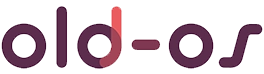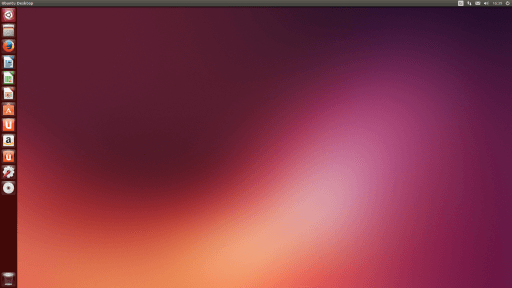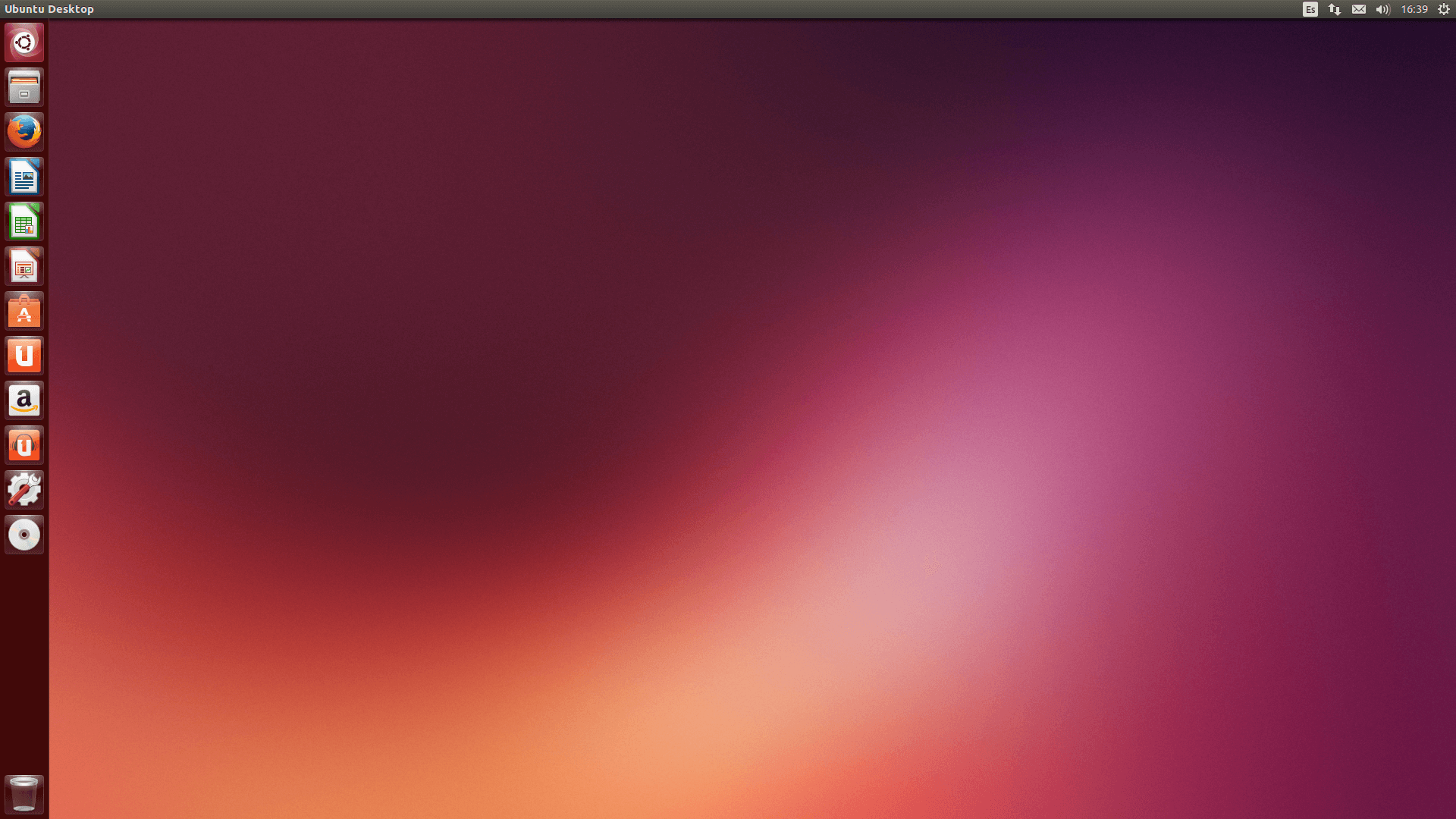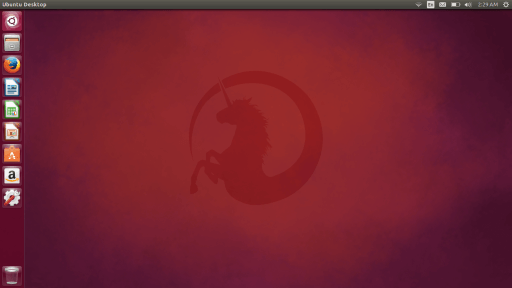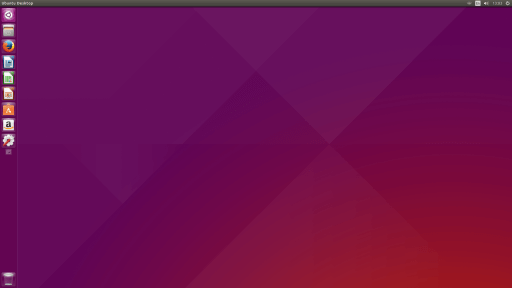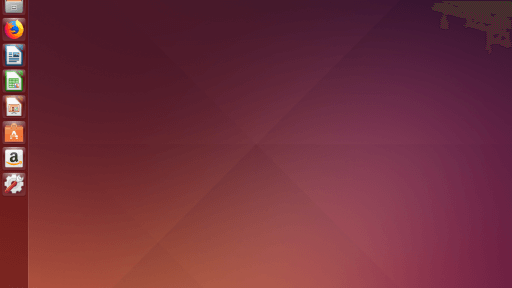Here you can download the official Ubuntu 13.10 “Saucy Salamander” ISO for free.
On 23 April 2013, Ubuntu 13.10 (Saucy Salamander) was announced by Mark Shuttleworth, and it was released on 17 October 2013, is Canonical’s 19th release of Ubuntu. Support ended on 17 July 2014. Consideration was given to changing the default browser from Mozilla Firefox to Chromium, but problems with updates to Ubuntu’s Chromium package caused developers to retain Firefox for this release. Similarly, the aging X Window System (X11) was intended to be replaced with the Mir display server, with X11 programs to have operated through the XMir compatibility layer. However, after the development of XMir ran into “outstanding technical difficulties” for multiple monitors, Canonical decided to postpone the default use of Mir in Ubuntu. Mir was still be released as the default display server for Ubuntu Touch 13.10.
Joey Sneddon of OMG Ubuntu criticized the new Smart Scopes feature, noting that internet search engines turn in more useful and better organized results and recommended selectively disabling individual scopes to reduce the noise factor. Jim Lynch of Linux Desktop Reviews described the release as “boring” and the Smart Scopes feature as “very useful”. In its year-end Readers Choice Awards, Linux Journal readers voted Ubuntu as Best Linux Distribution and Best Desktop Distribution for 2013.
Desktop image
The desktop image allows you to try Ubuntu without changing your computer at all, and at your option to install it permanently later. This type of image is what most people will want to use. You will need at least 384MiB of RAM to install from this image.
There are three images available, each for a different type of computer:
PC (Intel x86) desktop image
For almost all PCs. This includes most machines with Intel/AMD/etc type processors and almost all computers that run Microsoft Windows, as well as newer Apple Macintosh systems based on Intel processors. Choose this if you are at all unsure.
64-bit PC (AMD64) desktop image
Choose this to take full advantage of computers based on the AMD64 or EM64T architecture (e.g., Athlon64, Opteron, EM64T Xeon, Core 2). If you have a non-64-bit processor made by AMD, or if you need full support for 32-bit code, use the Intel x86 images instead.
64-bit Mac (AMD64) desktop image
Choose this to take full advantage of computers based on the AMD64 or EM64T architecture (e.g., Athlon64, Opteron, EM64T Xeon, Core 2). If you have a non-64-bit processor made by AMD, or if you need full support for 32-bit code, use the Intel x86 images instead. This image is adjusted to work properly on Mac systems.
Server install image
The server install image allows you to install Ubuntu permanently on a computer for use as a server. It will not install a graphical user interface.
There are three images available, each for a different type of computer:
PC (Intel x86) server install image
For almost all PCs. This includes most machines with Intel/AMD/etc type processors and almost all computers that run Microsoft Windows, as well as newer Apple Macintosh systems based on Intel processors. Choose this if you are at all unsure.
64-bit PC (AMD64) server install image
Choose this to take full advantage of computers based on the AMD64 or EM64T architecture (e.g., Athlon64, Opteron, EM64T Xeon, Core 2). If you have a non-64-bit processor made by AMD, or if you need full support for 32-bit code, use the Intel x86 images instead.
64-bit Mac (AMD64) server install image
Choose this to take full advantage of computers based on the AMD64 or EM64T architecture (e.g., Athlon64, Opteron, EM64T Xeon, Core 2). If you have a non-64-bit processor made by AMD, or if you need full support for 32-bit code, use the Intel x86 images instead. This image is adjusted to work properly on Mac systems.
Server install image
The server install image allows you to install Ubuntu permanently on a computer for use as a server. It will not install a graphical user interface.
There is one image available:
Texas Instruments OMAP4 (Hard-Float) server install image
For OMAP4 boards. See ARM/OMAP for detailed installation information.